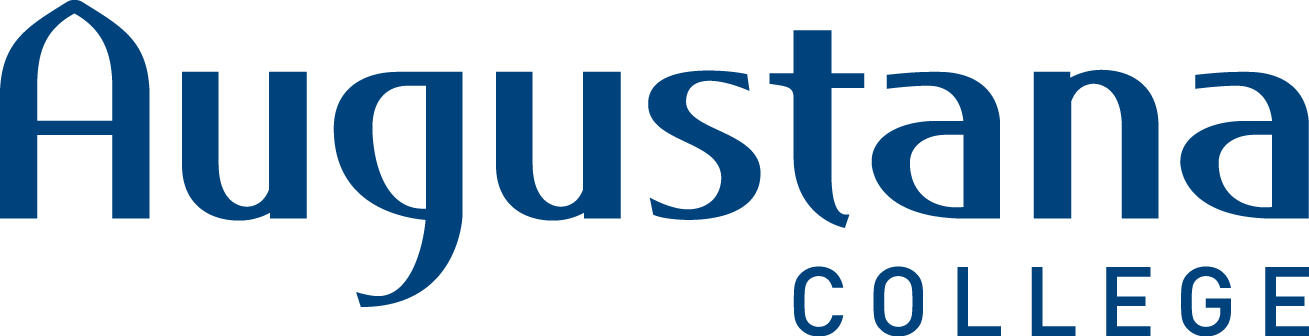ITS Procedures for Employee Setup and Exit
Employee Procedure for ITS Set-up
- Once the background check has been successfully performed, Human Resources will create the NAE record for staff and administration employees (all alumni will have an NAE record which was created previously within Colleague). For Faculty, the Academic Affairs Office will create the NAE record.
- Once the NAE record is created and they have confirmation that the background check was processed successfully HR (for administration and staff employees) and Academic Affairs Office (for faculty) will email the ITS helpdesk to generate a work order with the following information: "NAE record created, employee's Colleague ID #, the individual’s legal name as it appears in Colleague, if they are administration, staff or faculty, department, building, room number and phone extension, any special equipment request and the employee’s anticipated start date.
- ITS will track the necessary information for technology set up via the work order. Any detail that is needed by ITS for the individual’s specific office placement and necessary programming will be communicated to ITS by the hiring manager or department head. ITS may or may not need to initiate this communication.
- Work Order Tree
- Work Order – Training Que – Training
- Work Order – Support Que – Create Accounts
- Work Order – Phone Que – Telephones
- Work Order – Development Que – Create Datatel Account
- Work Order – Hardware Tech Que – Set up Computer and Printer
- Work Order Tree
Exiting Employee Procedure
- During the employee’s exit interview, HR will discuss with the employee the date their accounts will be disabled. HR will notify the ITS Helpdesk via email of the employee’s name, ID# with instructions on what date(s) to disable their accounts.
- If the account has already been disabled or the employee wants their account active longer, they will need approval from the Faculty Dean’s office or HR. If extension is approved, HR will notify the ITS Helpdesk and their account will be noted and extended.
- HR will send email to the ITS Help Desk and ITS will create a work order for access termination for each individual.
- Work Order Tree with expected completion date (if it requires one)
- Work Order – Support Que – Close Accounts
- Work Order – Development Que – Close Datatel Account
- Work Order – Phone Que
- Work Order – Hardware Tech Que – Pick up laptop or desktop computer on the last day of employment.
- Work Order – Helpdesk will look at the account management list and contact the exiting employee’s supervisor if necessary to determine if the exiting employee had any administration rights. Once determined a work order will be created with the ITS contact name.
- When an individual enters a work order, that person will put an Expected Completion Date in the work order if it requires one. If the Expected Completion Date passes without the work order being closed, the work order will escalate into one of the following queues, depending on the individual who entered the work order; Support Queue, Hardware Queue, Development Queue, Network Queue, and Web Services Queue. Simultaneously, an email notification will be sent out to each member of that particular queue. Then, any member of the group can check TrackIt and complete the work order as needed. This will all be done automatically assuming an Expected Completion Date is entered. Work orders without an Expected Completion Date will not be affected by this!
- Work Order Tree with expected completion date (if it requires one)
- For part-time and adjunct faculty, the Academic Affairs office will notify the helpdesk when a faculty member has completed his/her teaching assignment and when their contract will expire. Help desk will create the exiting employee work order with the expected completion date using their contract expiration date. On the following day, the exiting employee procedure will be followed. For positions that conclude at the end of Spring term, ITS will begin collecting devices on June 15th.
- For those exiting employees whom HR has deemed as “special circumstances”, HR will contact ITS Help Desk directly with the details of when access should be terminated. The exiting employee procedure process will be created and followed.
Revised 05-30-23