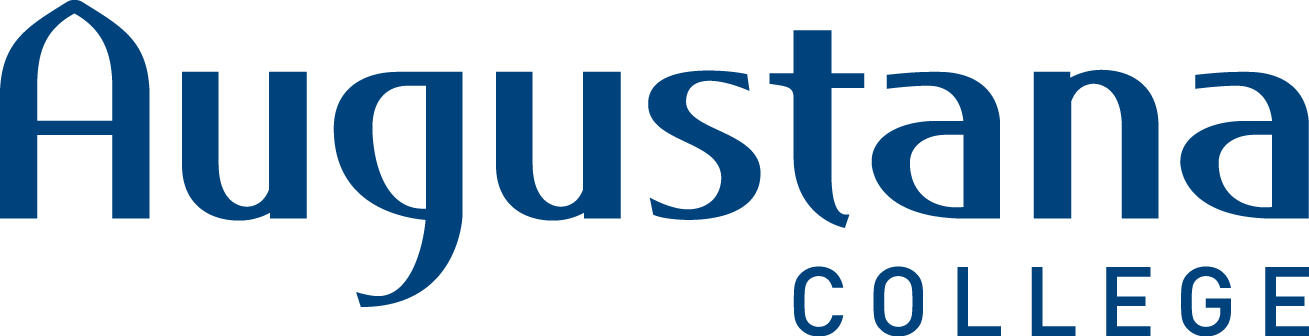ENVR101 - Lashley
Sustainability: Social Dimensions
Assignment
You will be identifying, understanding, and communicating about an environmental behavior that is present on the Augustana College campus.
News sources
Using Google to Find News
Since you're completing this project remotely, this is a good chance to practice using Google to find reliable news. (You can still access our databases from wherever you might be right now, but you won't always be a student. Start thinking now about how you'll find credible information once you've joined the "real world!")
Google has an "Advanced Search" that lets you limit aspects of the results it shows you, including the currency, place of publication, and location of the keywords in the resulting articles.
- To access Google Advanced Search, click on "Settings" in the lower-right, then "Advanced search" (or, if this option isn't available, you can still access the Advanced Search screen directly)
- Narrow by region
- After you run your search, then narrow your results by date; then you can use the "custom range" option to be very specific
- Click "news" option to see only results from news sources
Local News
Use the following login information to access the archives of the Quad-City Times (Davenport, IA):
username: libraryinfo@augustana.edu
password: tlibrary
Nexis Uni
Nexis Uni is the library's most comprehensive news resource. Use it to find newspaper articles from the country of your choosing. You do need to know a bit about your news event in order to use Nexis Uni most effectively, because the keywords you choose are important!
To access Nexis Uni, start at the library homepage and scroll down to "Search for articles and databases." In the drop-down menu, choose "Databases A-Z," then "N."
- Before you run a search, click "Advanced Search" below the search box. Click the blue "Select a content type" link, then choose "News".
- Be fairly specific with your keywords. At this point, you're searching the full content of thousands of newspapers worldwide, so you can be quite specific and still get results. Click "ADD" to add the search terms to your search bar.
- Carefully select your date range based on the event you're researching, and narrow to "English."
- After you see your results, expand "Publication Type" in the left-hand sidebar and click "Newspapers". You'll recognize some of the newspaper titles, but not others; Google the titles you don't recognize to get an idea of where they're published and learn about any bias they might have.
Scholarly sources
To access these databases, start at the library homepage and scroll down to "Search for articles and databases." In the drop-down menu, choose "Databases A-Z," then type the name of the database (in bold below) or click the first letter.
Environment Complete
GreenFILE
Academic Search Complete
Each of these databases contains some scholarly and some popular sources; each also has a method that enables you to specify academic/scholarly sources only, so make use of this feature to find your scholarly sources!
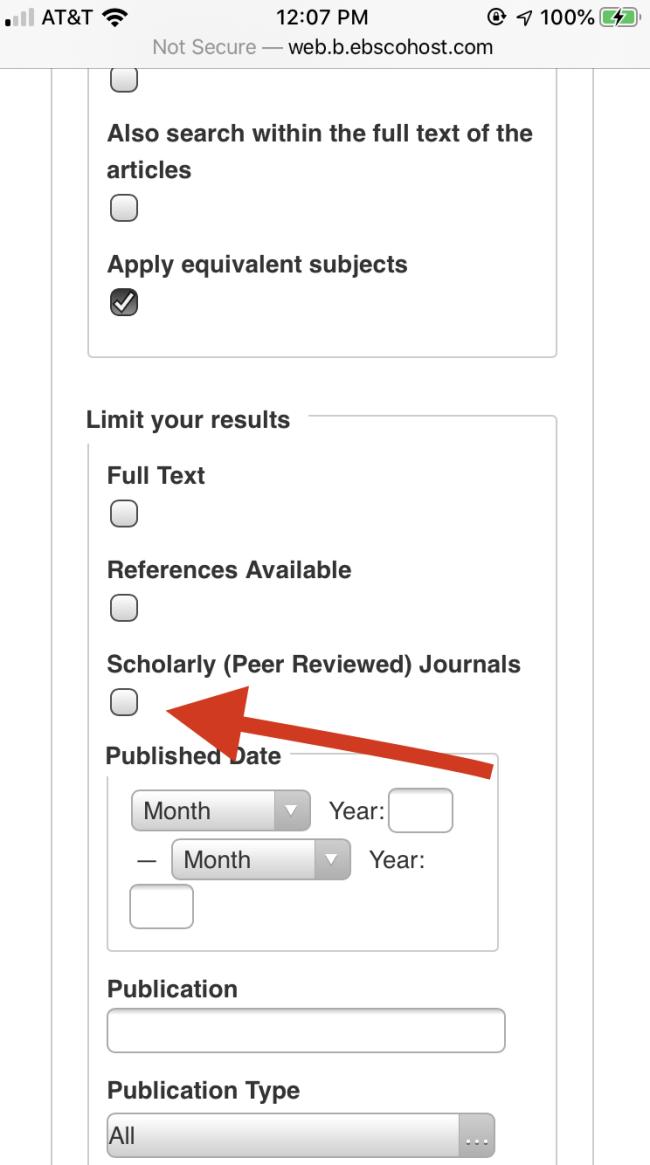
Need help finding the full text of an article?
In most cases, just because there's no full-text link right there, that doesn't mean you can't get the article, often right away! Here's how to get your hands on the full text of any article you find:
- If there's a full-text link in the database you're in, just click on it!
- If you don't see a full-text link, go to the library homepage and choose "Journal, Magazine, and Newspaper Title Search." Enter the journal's title to see if the full text is available somewhere else.
- If Augustana doesn't own the article you're looking for, click on "Interlibrary Loan" from the options in the right sidebar of the homepage. It's free, and you'll usually get the article within 3-5 days.
Even though you're not on campus, you can still get articles sent to you from interlibrary loan! It's all electronic, and our staff (and those of many other academic libraries) continues to work remotely to fill all your research requests.