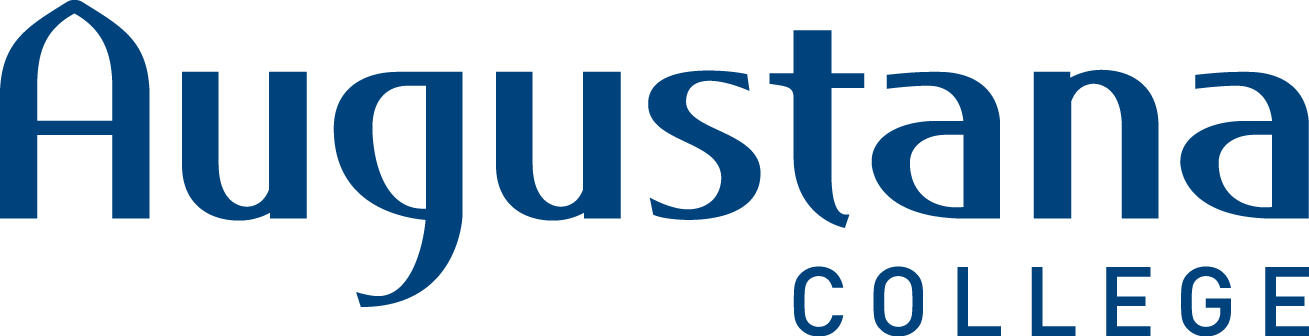Tips For Using PubMed
PubMed is an important website to access when doing biomedical or life sciences research. This website is maintained by the federal government through the National Institutes of Health provides indexing for all journals worldwide related to the fields of d to biology, medicine, or the health sciences are indexed in PubMed, making it a very powerful tool for doing research in these fields. If federal funds were used in the research, often you will find a link to the full text included with the citation. An in-depth tutorial to fully utilize the PubMed website is available here: http://www.nlm.nih.gov/bsd/disted/pubmedtutorial/cover.html
- Open PubMed by first logging into the Augustana network and then, http://www.ncbi.nlm.nih.gov/pubmed. This way the full text available through our databases will often link to the citations you are viewing.
- In the search bar, type in the search terms you are using. Before you start reviewing your results, open the filter bar called “Display Settings”. The default sort for each search is Recently Added. You can change this to relevance and also increase the number of results on each page.
- Show Additional Filters at the top left frame gives you many ways to limit your searches. Use this to create a variety of filtering options. As you choose different filters and search, all search histories are recorded in the lower right hand frame. You can go back to earlier searches done during this session.
Article Types: Choose Article Types on the left side of the screen and pull down to see all the options. The articles listed in your results include both review articles and research articles (most are research). There is no easy way to filter for only research articles because they are classified by many different names. Double clicking on an article type will refocus your search to include only that option. You can choose Clear All to remove filters later. What other limiters in the left frame might you use to focus your searches?
Note that PubMed will give you related citations on the right side of the screen. These are articles that PubMed feels are very similar to your article because they cite similar articles, discuss similar topics, and/or are cited by the same article. This is a good way of finding additional articles on your topic of interest once you’ve found one article that is relevant.
MESH Terms: MESH refers to subject headings assigned to every article by PubMed librarians. They will use controlled terms to describe these articles and create links to other articles using the same terms. Identifying the appropriate MESH terms for your searching makes it more focused.
Author searching: Many times the names of the authors are also hyperlinks. This will link you to other works by this author indexed in PubMed. One thing to note; because PubMed recognizes last names and initials, a result list created by author may include more than one. Add in a full first name or topic to focus these results.
Typically the first author listed is the lead author who has done most of the writing and work. This is often a graduate student or postdoctoral fellow. The last author listed is usually the Principal Investigator (PI). This is the scientist who leads the research group, applies for grants, etc. Usually clicking on the PI’s name will bring up many more related articles.
Create an NCBI account: If you want to save searches for another session, create an account in NCBI in the upper right hand corner. You can also create alerts to be sent to you by email for topics of interest. This service notifies you when a new article Is posted using your specific parameters.
Full Text: If federal funds were used in the research, the full text of the article may be linked through PubMed Central. Be sure to access PubMed through our network so many of our subscribed journals that are not freely available will also be linked. If you still don’t have full text, go to the library home page and click on “Journals and Magazines”. Enter the title of your journal and search. If the library has a subscription to full text for that journal, you can now access it here. However, access may be limited to certain years, or only in print.
If you still cannot access the article, your next step is to use Interlibrary Loan. Go back to the main library page and click on “Interlibrary Loan” under Research Tools. Click on “Submit or View an Interlibrary Loan Request”. You will need to login. If you’ve never set up an account before, now is a good time to do so (click on “First Time Users.”)
You can now request your article by clicking on “Article” under New Request and filling in the starred citation information. There is no charge for articles requested through ILL and no limit to the number you may access.
Additional tip: Not sure what to do? Talk to a librarian – we are here to help!