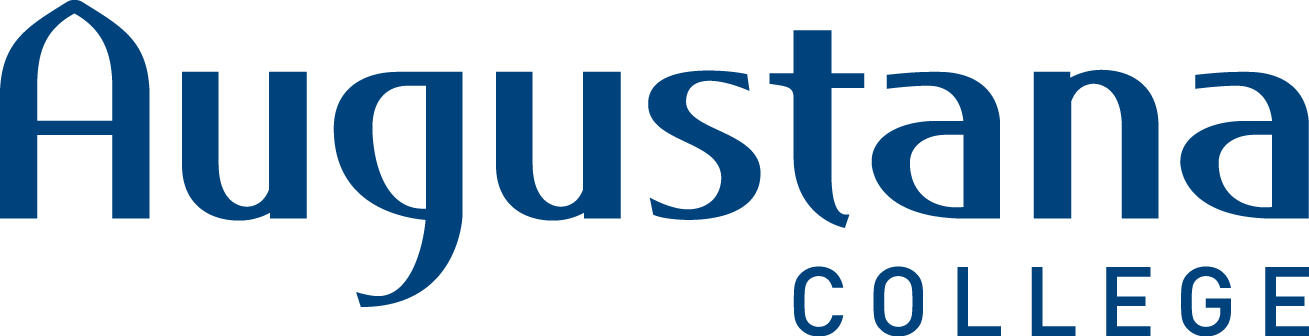Password Policy
Password Changes
To change a password from an on-campus Windows computer, hold down ctrl + alt + delete and click on Change a password...
From off-campus go to myaccount.augustana.edu. This website can help you with the following:
- Forgot password/Unlock Account - ITS suggests that you use the PIN code option if you have forgotten your password (printable PDF).
- Change Password - If you know your password and it isn't expired, you can reset your Password using this option (printable PDF).
- Setup Student or Employee Account - For new students/employees. This link only works the first time you set up your password. After you have been onboarded, you will need to use the Forgot password option.
- Enroll in the Password Recovery System - If your current password works, you can enroll in our password reset program. This will allow you to change your password by sending a pin to a personal email or cell phone or by answering security questions (printable PDF).
Note: As of the 2018 school year, all new students and new employees are enrolled in our Password Reset program when they set up their accounts.
Policy
Passwords are used to control access to Augustana College systems, networks, applications, accounts, and data. A compromised password puts a user's email and files at risk and may expose sensitive or confidential personal information residing on College information systems. All users are responsible for taking the appropriate steps to select and secure their passwords.
Some instructions for keeping your password secure include (but are not limited to:
- DO NOT share accounts or passwords. If a user needs access to secure data, please contact the helpdesk at helpdesk@augustana.edu and we can work with you to make sure that they are given the appropriate access. Managers are required to notify ITS if users no longer need the access they were given.
- Lock your computer when it is not in use (ctrl + windows key).
- Restart or shut down your computer nightly.
There are three main passwords for your accounts at Augustana College:
- Your network password (campus PCs and open-access Mac computers, Moodle, Arches, PaperCut, Colleague, etc.)
- Your Google Apps password (all Google Services: email, Drive, calendar, etc.)
- Your Office 365 password (Office software, OneDrive, and Vector training).
As of May 2018, all passwords are synced. This means that when your network password is changed, your email and Office passwords change as well.
Network Password (campus computers, Arches, Moodle, etc.)
Systems that will be affected by the network password change include, but are not limited to:
- Intranet web access (logging into campus computers)
- Moodle
- Colleague
- Arches (formerly WebAdvisor)
- Papercut
- G Suite (Google Apps) - Synced
- Office 365 - Synced
Note: If a program you are using requires a password and is not listed above we strongly advise you to make sure the user passwords for these systems are changed every 180 days.
Password Requirements
- Passwords will expire every 120* days (approx. one semester)
- You cannot use one of your last 20 passwords
- Passwords have a minimum of 14 characters and a maximum of 20 characters
- You cannot use your name in your password
- Some special characters (like spaces or emojis) cannot be used
- Passwords must meet 3 of these 4 requirements:
- At least 1 upper case letter
- At least 1 lower case letter
- At least 1 number
- At least 1 special character
View the Password Changes section above to change your password.
*Departments with stronger settings:
Specific departments - passwords for employees in ITS, Business Office, IR, and Financial Aid.
- Passwords expire every 90 days
- Passwords must be 20 characters (no more, no fewer)
Google Suite (Gmail, Calendar, Drive, etc.)
- Google Passwords are synced when a user's network password is changed if a network password exists for the user (i.e. all current employees and students - this does not affect alumni).
- Users cannot use passwords from the last year.
- Password is case sensitive and can use numbers, letters, and some symbols.
- Must be at least 8 characters.
- Employees must use 2-factor authentication.
- For more information about Google Apps Passwords, please click here.
Note: Google Apps passwords do not expire.
Disabling accounts
- Non-returning student accounts are disabled on day 10 of next academic trimester.
- Graduated student accounts are rolled over to alumni status on June 30th.
- Graduated students email accounts are not deleted.
- Employee accounts are disabled on the last day of employment except for Faculty. Helpdesk will contact the Academic Affairs office after the academic year and work with them to get a list of the non-returning part-time and adjunct faculty members. We would end their active directory and email accounts no later than July 31. The only exceptions to this are Faculty with emeritus status.