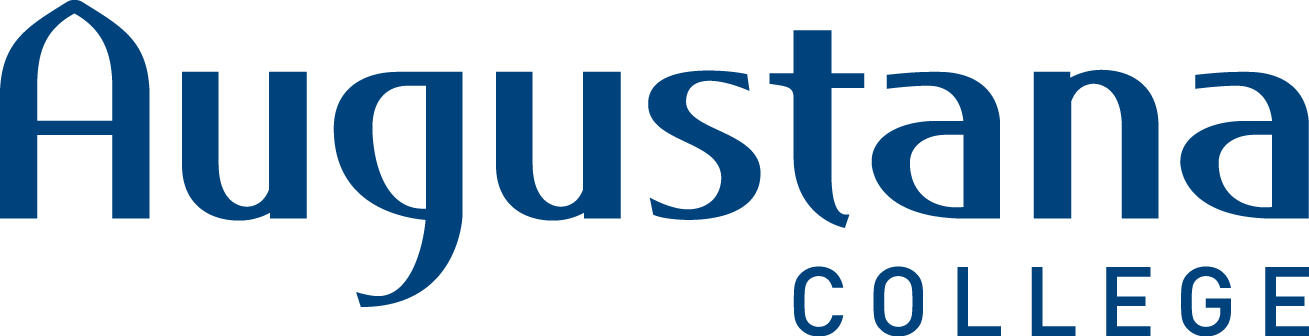How to change to a preferred name in Google Meet and Gmail
You may add a preferred name or nickname for Google Meet (and other Google media apps) and Gmail.
Modifying your Google Meet display name
Open the Chrome browser.
In the upper-right corner of the browser window, click on the three vertical dots.
From the drop-down menu, click on "Settings." This will open a new page.
Find "Manage Your Google Account" and select it; again, a new page will appear.
On the left menu, click on "Personal Info" and a new page will appear.
Click on the "Name" field. You may be prompted for your password. Re-enter it.
Change the "First Name" and\or "Last Name" field to what you would like to use.
Click the "Save" button at the bottom of the page.
Google Meetings will now display your new Profile name in Google Meets
Modifying your Gmail display name
It is possible to change the "Send Mail As" display name in Gmail. This is for the Gmail application only and is independent of your Chrome user "Profile" display name.
Changing the "Send Mail As" option does not mask a your Augustana assigned email account, but it does give you the ability to use a nickname or preferred name. The full Augustana email address continues to appear in the address field, in address fields, and in recipient contact lists.
To change the "Send Mail As" field
Log in to Gmail.
Click on the Settings icon. It is the gear-shaped icon in the top right corner.

Select "Settings" from the drop-down menu.
Select the "Accounts" tab.
Under the "Send mail as" section, find your display name and select "Edit Info" to the right. This will bring up a sub-window.
Select the radio button next to the blank name and enter your preferred name.
Select the "Save Changes" button.
Now when you send emails, the "From" field will be populated with your preferred name along with your assigned email address.
This does not mask your assigned system email address. It does not affect the name displayed in any application but the Gmail "From" field.